1. To enable tracing of Group Policy Preferences open and edit a group policy object. For Example, if you are mapping drives with a policy named "Department Mapped Drives", turn on the debug log tracing in this policy.
- The settings are located under the Computer Configuration\Policies\Administrative Templates\System\Group Policy node
2. You'll see that Tracing is "off" by default you'll need to switch that to be "on". I also like to switch "event logging" to the "Informational, Warnings and Errors" level it gives the maximum information for you to work with.
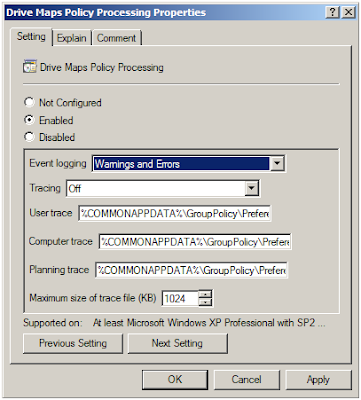
3. The default location for log files for all current windows OSes is c:\program data\GroupPolicy\Preference\Trace, It's not in the Microsoft folder that also has the same directory structure.
4. From my experience, you can do a text search for whatever text is in the preference setting. For example; if a printer name is \\server\printerqueuename, search for "printerqueuename" to find approximately where useful information is.(generally some error message that you can google search to get some answers on)
5. Once you are done Troubleshooting, don't forget to turn off the logging for Group Policy Preferences.
No comments:
Post a Comment